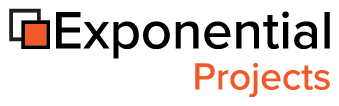Path
Search!
Find the Exponential Software extensions you want
mzcategoryselection
| UNIX name | Owner | Status |
|---|---|---|
| mzcategoryselection | 7x | stable |
| Version | Compatible with |
|---|---|
| N/A | N/A |
mzcategoryselection is a port of ezcategoryselection contribution for ezpublish 4.1+
The ezcategoryselection documentation is at doc/README.pdf
Known Issues:
if you export/import packages of a class using this attribute, you should bind categories and options
again because the category attribute ID being referenced by mzcategoryselection options have changed
Below a quick step by step to install and start using the datatype
Installation
1) Unzip the archive into the `extension' directory of your eZ publish installation.
2) Enable the extension in eZ publish :
Edit site.ini.append.php in the folder root_of_ezpublish/settings/override
Under [ExtensionSettings] add the line: ActiveExtensions[]=mzcategoryselection
if you want to enable the extension by siteaccess :
Edit site.ini.append.php in the folder root_of_ezpublish/settings/siteaccess/yoursiteaccess/site.ini.append.php
Under [ExtensionSettings] add the line: ActiveAccessExtensions[]=mzcategoryselection
3) Clean up cache
4) Regenerate ezpublish autoloads
Step by Step to create a sample class :
1) Create a class, named Citizen ( identifier: citizen )
2) Add e Text Line attribute, named Full Name ( identifier: full_name )
2) Add a Selection attribute, named Country ( identifier: country )
3) Add some options to Country: i.e: [1] Norway, [2] Mozambique
4) Add a Category Selection attribute, named City ( identifier: city )
5) Save the class
6) Edit the class again
7) The Country attribute should appear in the 'Categories'/'Attribute' list box of City attribute
Click on 'Categories'/'Refresh Category' button to list the Country options
8) Add some options to the City attribute: [1] Oslo, [2] Skien, [3] Maputo, [4] Beira
9) After adding the first option the 'Bind Category' button will be enabled
To bind options to the categories, select the options that you want to bind on the option list,
then select the category and click on the 'Bind Category' button
i.e: Select options 'Oslo' and 'Skien', then select Category 'Norway' and click on 'Bind Category'
Select options 'Maputo' and 'Beira', then select Category 'Mozambique' and click on 'Bind Category'
You will see that selected options are grouped under selected category
10) Create a contentobject of this class and enjoyed