Path
projects / org / ezproject2010 / mtwhoswho
Search!
Find the Exponential Software extensions you want
MT Who's Who
| UNIX name | Owner | Status |
|---|---|---|
| mtwhoswho | Maxime Thomas | stable |
| Version | Compatible with |
|---|---|
| 0.9 | 4.0.0 - 4.0.3 |
A demo is available here :
http://sandbox.wascou.org/eng/History-events/Yalta
You must be logged : editor / ezpublish
MTWhoswho by Maxime THOMAS
--------------------------
(c) Maxime THOMAS 2009
For further information, please contact me at maxime.thomas@wascou.org
Description
-----------
This extension allows you to identify people on a picture by tagging them.
This extension has been fully tested on versions : 4.0.0
Requirements
------------
1 - You need the ezcore extension. At this time, it needs the rev 59.
http://projects.ez.no/ezcore
Ensure that the index_adax.php has been copied to the eZRoot (either linked).
2 - You need to enable javascript for your browser. If you are looking for a compliant
browser, download Mozilla Firefox.
http://www.mozilla-europe.org/en/firefox/
Warning
-------
Some adaptions have been made to match to the ezwebin standard design :
- the content view ezimage datatype template has been overriden to call javascript.
- the pagelayout has been overriden to use the ezcore extension.
{ezscript( ezini( 'JavaScriptSettings', 'JavaScriptList', 'design.ini' ),
false(), false(), ezini( 'eZCoreSettings', 'Level', 'mtwhoswho.ini' ) )}
{ezscript(array('ez_core.js', 'ezcore::server'))}
This extensions has NOT been tested on IE nor Safari nor Opera.
Installation
------------
1. Apache.
1.1 - Check that you have the following rewrite rules for eZCore :
#eZCore
RewriteRule ^[^/]+/ezcore/call/ /index_ajax.php [L]
RewriteRule ^[^/]+/ezcore/run/ /index_ajax.php [L]
RewriteRule ^/var/[^/]+/cache/public/.* - [L]
1.2. - Restart Apache.
2. MySQL
2.1. - Run the "create.sql" script on your database.
3. eZPublish.
3.1. - Unzip or untar the extension in the extension directory.
3.2. - Edit the "mtwhoswho/settings/mtwhoswho.ini.append.php" and set your own config.
3.3. - Save the config file.
3.4. - Go in the administration interface, in the "Setup" tab and click on the
Extension link on the left. Check the mtwhoswho extension and click on "Apply changes".
3.5. - Click on "Regenerates autoload arrays for extension".
3.6. - On the "Clear cache" box on the right, select "All caches" and click on "Clear"
/*
3.7. - Affect new policies to role :
- "public" policy of the "mtwhoswho" module to "Anonymous".
- "private" policy of the "mtwhoswho" module to the wanted role, "Editor" for
example.
*/
3.8. - Check :
- the role "Anonymous" can access to action "call" of module "ezcore"
- the role "Editor" can access to action "call" of module "ezcore"
3.9. - Edit your siteaccess and put mtwhoswho as your main design :
[DesignSettings]
SiteDesign=mtwhoswho
AdditionalSiteDesignList[]
AdditionalSiteDesignList[]=ezwebin
AdditionalSiteDesignList[]=base
How to use
----------
1. You are an "Editor".
1.1 - Go on the full view of a content with an image attribute. If you get the right to
edit this content, an icon called "Identify people" appears. Click on it.
1.2 - The previous icon disappears and two new icons appear. The first one is
"Save" and is used to save your modifications. The second one is "Cancel" and refreshes
the page without saving anything.
1.3 - Hover the picture and the cursor change to a small blue cross. It means that you
can click on the picture to tag someone. Click somewhere.
1.4 - A box appear with the list of people that you can identify. The list is either
on the left or on the right depending on the side of the picture you have clicked in.
The list is filled with all the available people minus all those that you have already
tagged.
1.5 - Select someone in the list. Once selected this person will be highlighted. If you
click on someone or else if you click again on this person, this person is deselected.
1.6 - At the bottom of the box, there are two buttons : "OK" and "Cancel". The first one
allows you to validate your choice and the other one to cancel it. If you cancel your
choice, your choice is cancelled and nobody is tagged. If you validate your
choice, the name of the person appears under the picture in a little blue box and
his/her name is removed from the choice list.
1.7 - Hover the little blue box with the person you have chosen. The box appears to
show you who is the person you are pointing on.
1.8 - Click on the little blue box. The person is deselected and is added to choice
list.
2. You are an "Anonymous".
2.1 - Go on the full view of a content with an image attribute. The tagged people list
is shown under the picture.
2.2 - Hover the little blue box of a person. The related person is framed in the picture.
Fine tuning
-----------
All the settings are in the mtwhoswho.ini.append.php.
1 -
2 - eZCore
As MTWhoswho is using eZCore, you can set the level of javascript compression for
all the javacript files of your website. You can set this with the "Level" setting of the "eZCoreSettings" group.
For more information, refer to the ezcore documentation in :
ezcore/doc/ezscript.txt
Copyright information
---------------------
Icons from this extension are extracted from common free open source projects :
nuvola-1.0 :
- identity.png
tango-icon-theme-0.8.90
- document-save-as.png which has been also declined to a black and white version.
- process-stop.png
- list-add.png which has been converted to list-add.cur
Todo
----
1 - Select several people in a frame.
2 - Filter persons by a text value in the box.
3 - Add the text data source
4 - Multiple data source
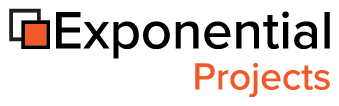

Initial release
Monday 06 April 2009 23:49
Maxime Thomas